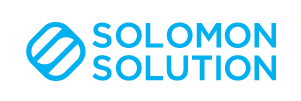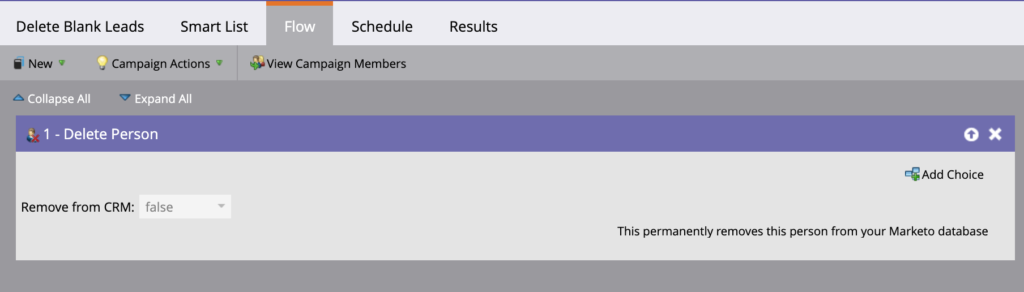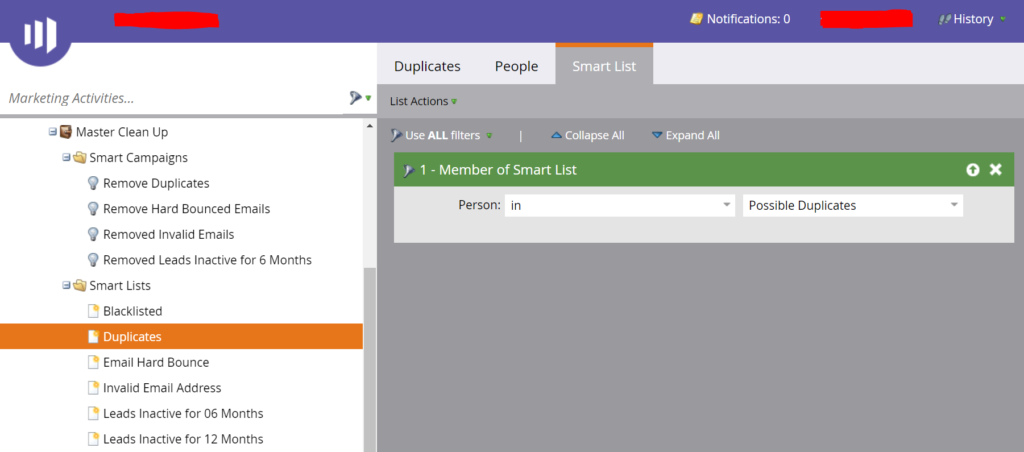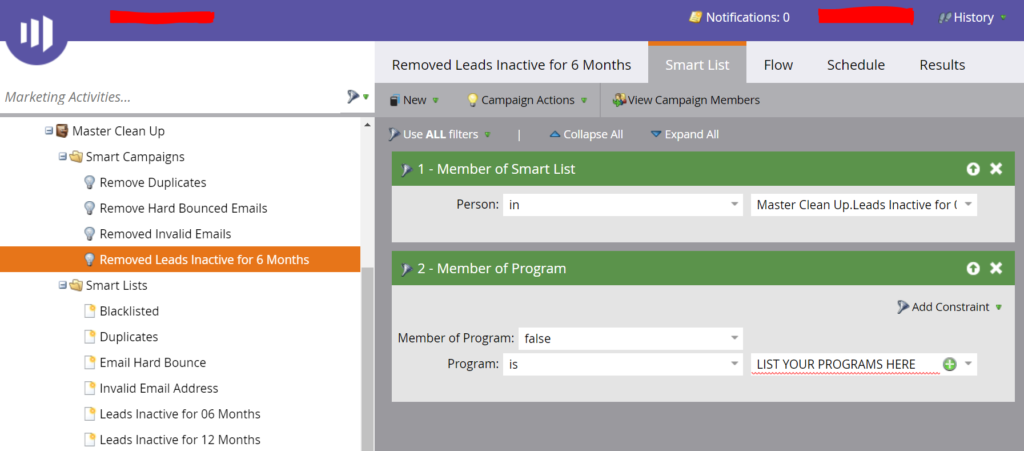Where do you start?
First, I always speak to the database stakeholders (Sales) to create a plan for cleaning and maintaining the database. Figure out any objections from Sales… Under what circumstances can a lead be deleted from Marketo? Including your CRM?
TIP: The ‘Delete Person’ flow step in Marketo allows you to also delete the person in your CRM. If Sales wants to keep lead data in the CRM, you can build a campaign to block the sync back to Marketo—otherwise, your bad leads will end up back in the Marketo database again on the next sync. Below are a few threads on how to block the Marketo and CRM sync for certain leads.
https://nation.marketo.com/thread/40128-deleting-leads-from-marketo-only
https://nation.marketo.com/thread/37545-deleting-leads-is-it-a-good-idea
Next, I create a master program named ‘Master Clean Up’ within Marketing Activities—name this something that aligns with your company’s naming convention. This new master program hosts all my smart lists and runs all of the cleaning campaigns.
Building Smart Lists
Create your smart lists first, so you’re able to identify leads and reference them in your smart campaigns. There were specific smart lists that I set up to identify bad or inactive leads. Here are some examples:
- Duplicates
- Invalid email address
- Blacklisted
- Leads inactive for 6 months
- Leads inactive for 12 months (created this for first initial cleanup)
- Email hard bounced
TIP: Marketo automatically creates smart lists (System Smart Lists) like duplicates, blacklist, etc. in the Database folder of your instance. I’ve found creating them again in the Marketing Activities folder helps the smart campaigns run a bit quicker.
Running Smart Campaigns
The smart campaigns are where you need to be careful—these will determine how you are cleaning the database.
Deleting Leads
If you are deleting leads, once you run the smart campaigns, the leads are completely gone from Marketo, FOREVER. Even if a lead comes back in through your CRM, the previous activity that was removed will never be visible again in Marketo.
TIP: Never use a triggered campaign setup when deleting leads. Only run batch campaigns so you can review smart campaign filters and flow steps before they run.
One thing I did before I completely removed leads from Marketo was:
- Wrote down all our active programs plus the person/team who owned each program
- Wrote down # of leads that would be impacted within each program
- Set aside time to talk through all the programs and determine the importance, if leads needed to be kept for reporting purposes, etc.
This keeps everyone happy and helped me set up the smart campaigns, so I wasn’t removing inappropriate leads. If there are specific campaigns where leads need to be kept for whatever reason, all you need to do is add proper filters before running the campaign.
For more in-depth setup on cleanup smart lists and smart campaigns, I found Get the Gold: Six Steps to Delete Bad Data very useful!
Manually Update Leads
Some leads you may want to manually update. In the screenshot above you’ll notice I built a ‘Remove Duplicates’ smart campaign. To be honest, that is one smart campaign I never run. Instead, I go to my smart list ‘Duplicates,’ click on the ‘People’ tab, and from there, I manually merge the duplicate leads.
Keeping Your Database Clean
Now that you have your ‘Master Clean Up’ program built out, don’t fall under the bucket of “setting and forgetting.’ This initial set up and discovery work of database cleanup will be a lot of effort upfront, but once you set it up, the coming months of cleanup will be a breeze. I recommend reviewing and running your smart campaigns every 30 days.
TIP: Never let yourself go more than 60 days. The longer you wait between each cleanup, the longer each cleanup will take.
A plus side to keeping your database clean is saving the Marketing budget. Say you have your quarterly/yearly budget review coming up and your boss wants you to cut costs in your department by 10%. Making sure your Marketo database doesn’t go over tier pricing (yes, Marketo bases a majority of your price off your database size) will ensure that you aren’t ‘over-paying’ for junk in your database and keep costs down. If you’ve never cleaned your database, now is the time!
To learn more, check out our blog post Declutter Your Marketo Instance, Kondo Style for information around cleaning more than your database!